Mobile Banking Services
CB&T Mobile Banking
Banking is at your fingertips with CB&T Mobile Banking.
Banking your way. You can bank at your convenience anytime, anywhere from your smart phone or other mobile device.* CB&T Mobile Banking is available for text banking (SMS), Mobile web, or Mobile app.** It's safe, secure, and no cost for CB&T online banking customers
With our Mobile Banking Services you can:
- Get current balance information
- Check account activity
- Transfer money between CB&T accounts
- Pay bills with our Mobile Bill Pay service
- Search transaction history on CB&T accounts
- Locate CB&T ATMS and branches
- Receive account activity alerts
- Deposit checks via Mobile Deposit
Get Started!
You must be enrolled in Online Banking to be eligible for Mobile Banking. Download the app below to sign up for Mobile Banking.
Mobile Check Deposit
You can make mobile check deposits through the CB&T Mobile App at no charge.
Simply take a picture with your phone’s camera, enter the deposit amount, choose your account and send. Your check will be securely sent to CB&T for processing. It’s that easy!
After you make your deposit, you’ll get a confirmation and instructions on what to do with the check. You can even request an email receipt. Images are stored securely at the bank, never on your devices. All deposits are reviewed for accuracy by CB&T for added security.
Get Started!
You must be approved for the Mobile Check Deposit service. You can send a message to us via online banking or contact one of our branch locations to request this service. Generally the approval process takes 24 hours. Once approved, you will have access to Mobile Check Deposit via our mobile app.
Log into Online BankingTo make a mobile deposit:
-
First, sign in to the CB&T Mobile App. Then click the "Deposit" button under the accounts listed on the home screen.
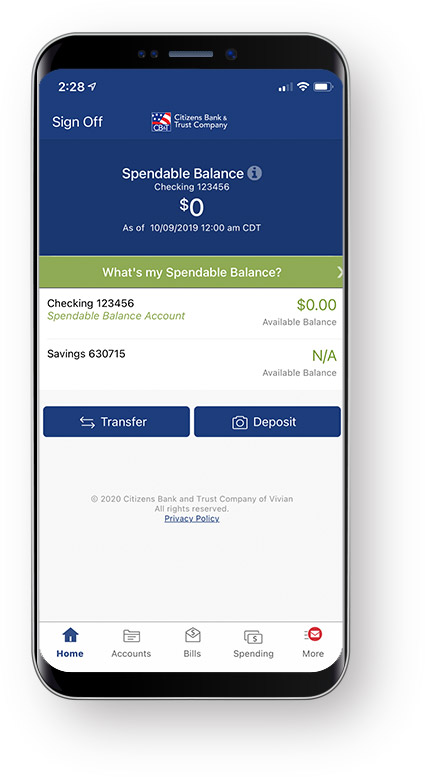
-
Review the setup instructions for depositing checks through the app. Select "continue" in the top right of the screen.
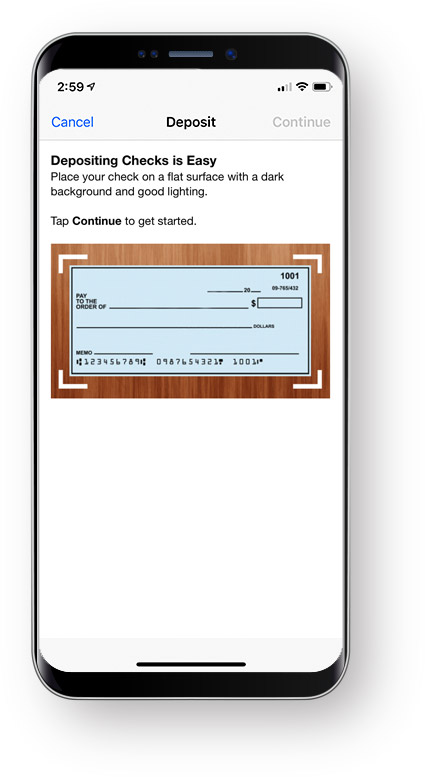
-
Next is the endorsement instructions & funds availability notice. Select "continue" in the top right of the screen.
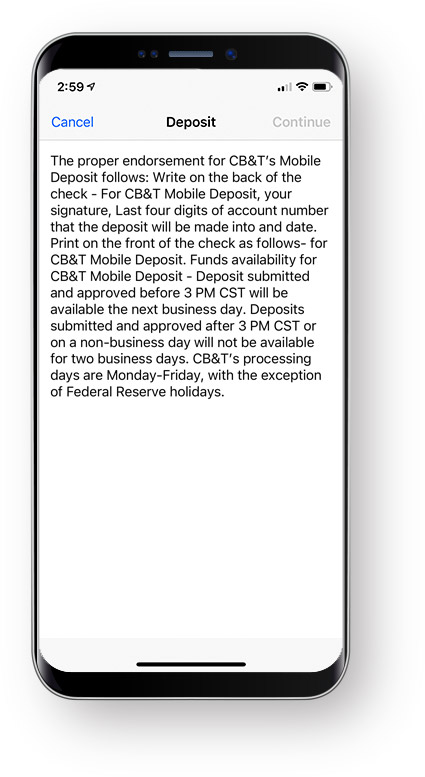
-
Before you can move forward, the app will ask for permission to access your phone's camera.
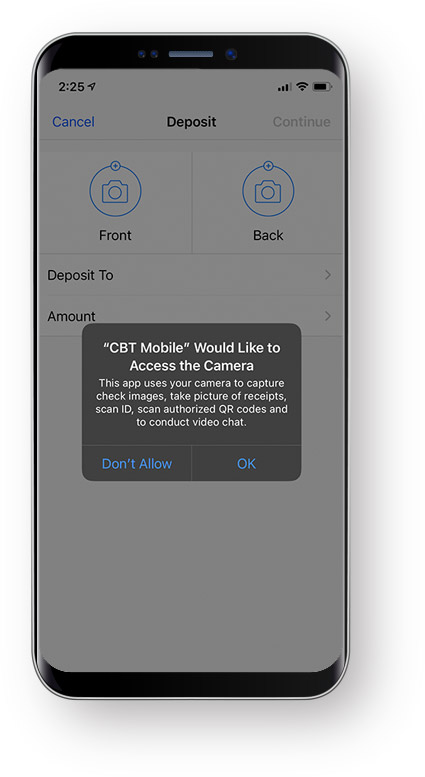
-
Now you are at the deposit screen, select the "Front" and "Back" buttons to allow you to take clear pictures of each side of the check. When finished, select "continue" in the top right of the screen.
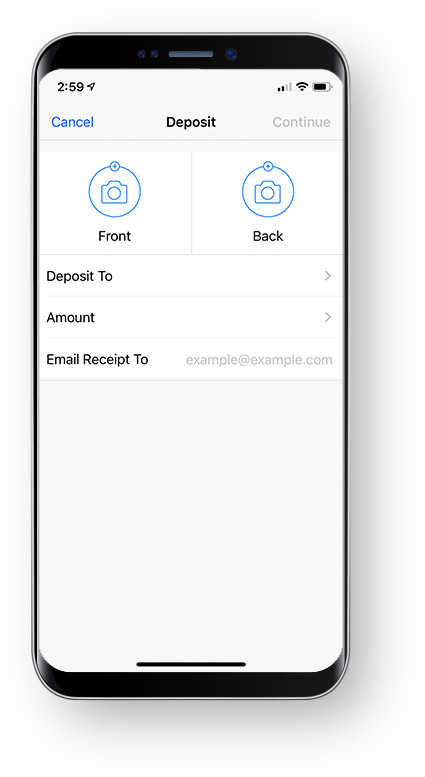
-
Check should be endorsed as shown below:
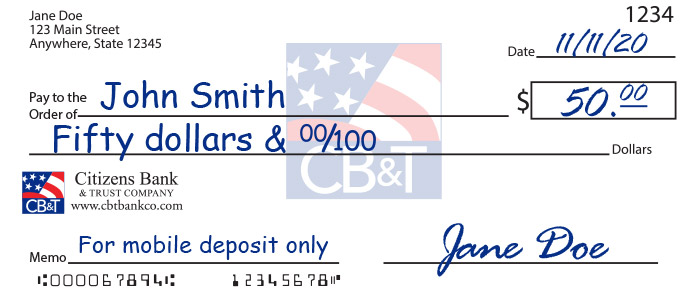
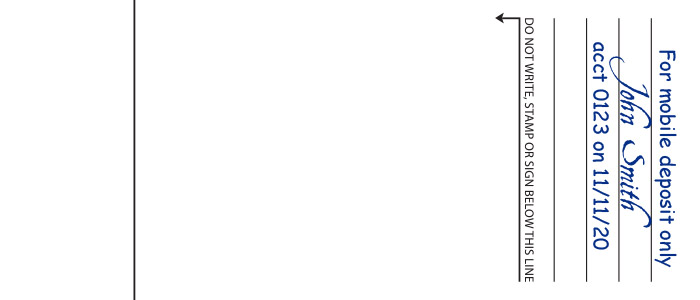
* If you have questions about how to endorse your check please feel free to call any branch. Checks not endorsed properly will be returned.
-
Now select the account you wish to deposit to, enter the amount of the check, and enter an email address to receive receipt. Select "continue" in the top right of the screen.
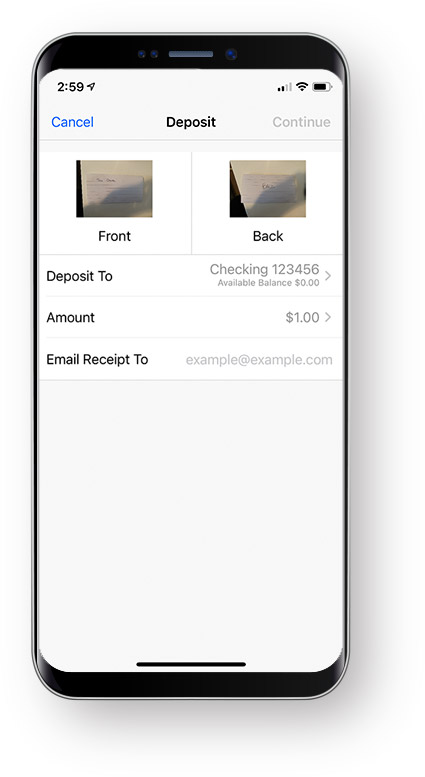
-
This screen allows you to review your deposit details. Once you reviewed, select "Approve" in the bottom of the screen.
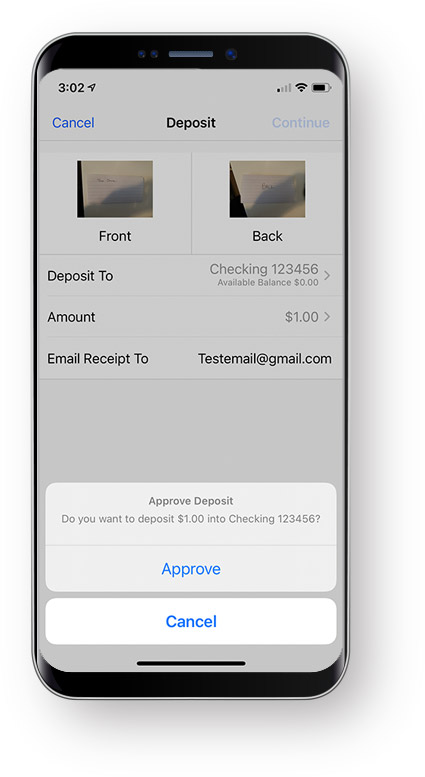
-
After approval, please review the "Funds Availability" notice on the next screen. Select "continue" in the top right of the screen to finish your deposit.
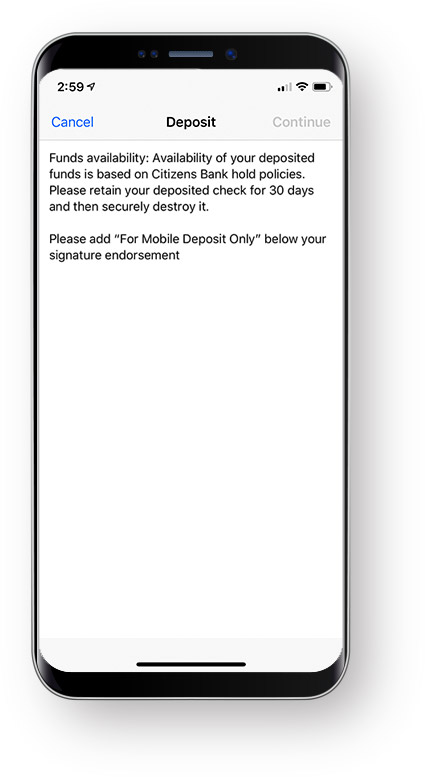
-
Once you reach this screen, your mobile check deposit has been successfully submitted.
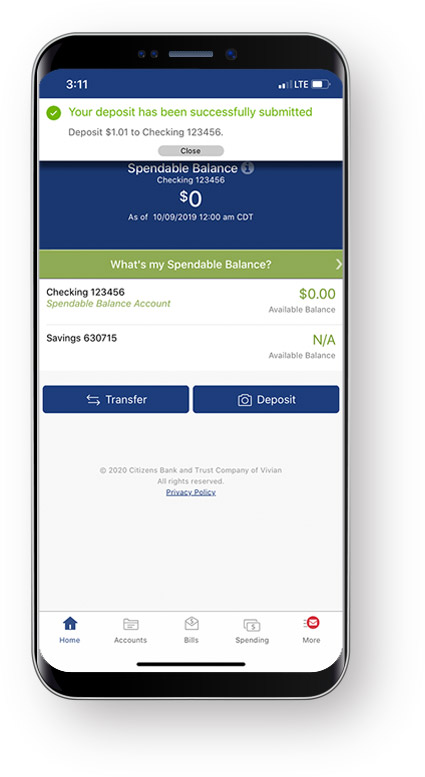
SecurLOCK™ Equip
SecurLOCK Equip is a new mobile app that allows you to control how, when and where your debit card(s) are used. It is a simple and secure way to manage and monitor your payment transaction activity. Securlock can help keep your payment cards safe and provide instant notifications whenever your card is used.
This app is separate from the CB&T app.
SecurLOCK Equip requires you have a debit card account issued from Citizens Bank & Trust. You will also need an Apple or Android smartphone. After downloading the app you will be instructed to enter your full account number then other authentication information. Once registered you can begin using the app immediately.
If you have an iPhone just download the SecurLOCK Equip app from the Apple store. If you have an Android phone you download the SecurLOCK Equipapp from the Google Play store. Once the app has successfully downloaded to your smartphone you can begin to register your cards.
SecurLOCK Equip allows you to register multiple debit cards. The debit card must be issued by CB&T and linked to an account in which you are the owner.
Text Banking
Enroll in Mobile Banking
- Login to online banking and click on the "Services & Settings" tab.
- Click on "Text Banking" under the Banking Services title.
- Click "enroll new device"
- Enter your phone number, click "next"
- Enter the registration code that is texted to your phone.
- Click "add device".
- * There is no charge for mobile banking for CB&T online banking customers. Contact your mobile carrier about text or other charges that may apply.
- ** If you can access the internet from your smartphone or other mobile device, you will be able to use mobile web and/or the mobile banking app.
- SecurLOCK™ Equip is a product and a registered trademark of FIS Global. Message and data rates apply from your wireless carrier. Customer restrictions apply.
- App Store is a registered service mark of Apple Inc. Google Play is a registered trademark of Google Inc.